You can import a CSV file (comma-separated values) with a list of players into any Event or Division.
Learn to import CSV in 30 seconds
Watch this video
Requirements
Your CSV file must include a header row with column names or external site ID. Supported column names for import are:
Name
- First name
- Last name
or
- Full name (“Firstname Lastname” or “Lastname, Firstname”)
External ID
- FIDE ID
- Other supported ID
This includes: KNSB, RBCF, NCFP, CSA, ŠSČR, FUA, ENF, ECF, CFC, CIV, SŠZ, FCACR or AUT and ACF, USCF, LICHESS or CHESSCOM.
It is only possible to use one External ID at a time.
Adding existing Player Profiles
Column headers
Import always needs to include correct Column headers as follows. A template available here.

Required to match the player:
- Name + Tornelo ID
- FIDE ID or Other supported ID
- Name + User email address
Every existing profile has Tornelo ID. It is possible to retrieve via Download → Entries as CSV from previous events.
If Player’s profile is not matched a duplicate profile is created. This creates complications for Users, therefore it is recommended to make an effort the match the Player.
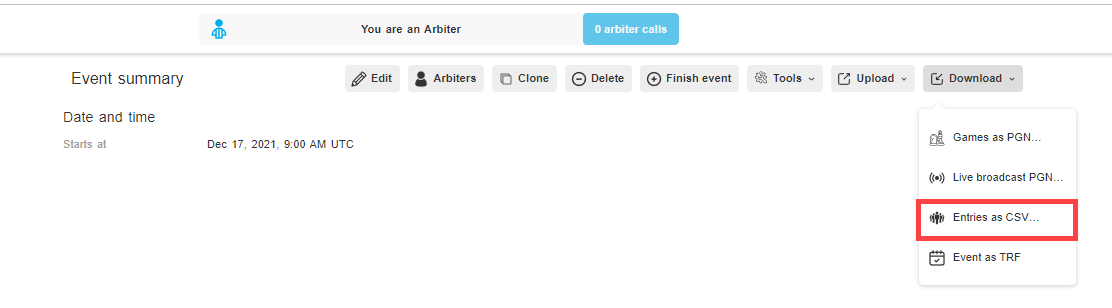
Updating and adding data
Additional data update options:
- Rating
- Team name
- Email (contact)
- Phone (contact)
- Comments (custom field)
Titles and Federations (flags) are connected to FIDE IDs and cannot be changed independently.
Name, Year of birth and Gender are Personal data and can only be changed by a Player or with the Player’s permission (eg. via self-registartion).
It is always possible to re-upload the same list or update data of players who were added from Tornelo or Self-registered (see more here). New import will:
- Add new data
- Update (overwrite) existing data
- Not change existing data of empty columns/cell
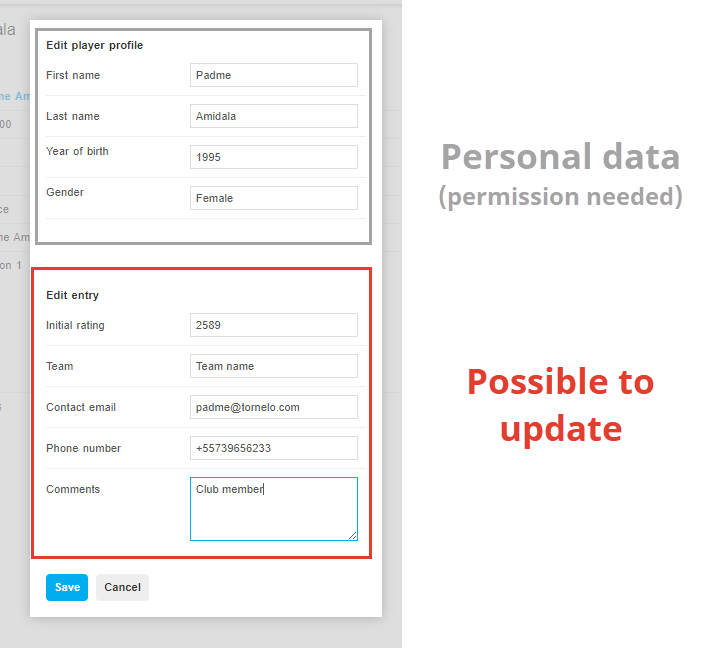
Section name
For Events with multiple Sections it is possible to:
- Select a specific Section and import all players in the file into that Section (eg. Jedi Open)
- Use Section name field in the file and select Use section specified in input file
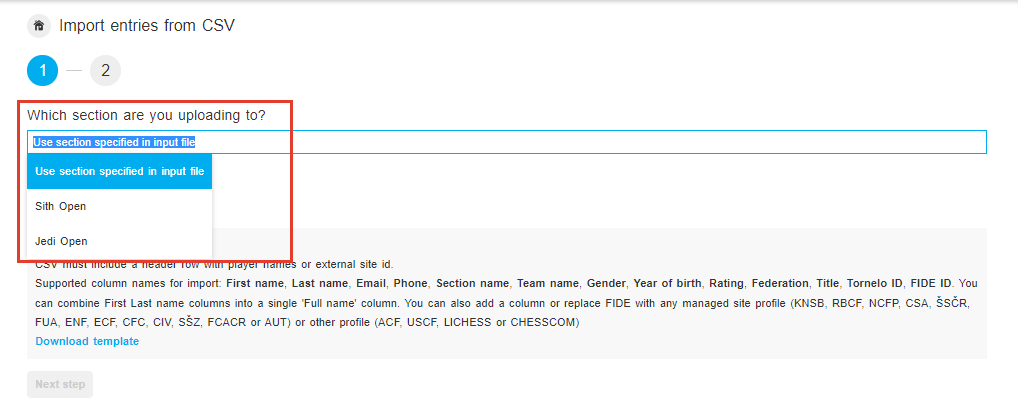
If the Section name in the file matches the Section name created on Tornelo, players will be sorted into respective Sections via import of one single file.
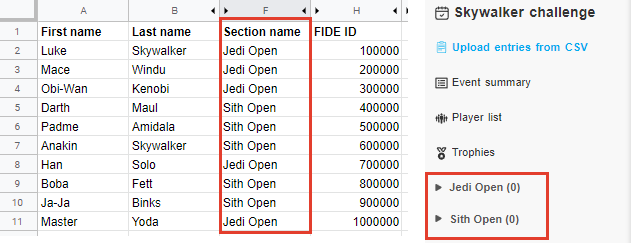
Creating new Player profiles
It is possible to create a new player. Entering:
- First name (required)
- Last name (required)
will:
- add player to the list
- send an invitation to the Player’s email address, to create an Account or
- notification will appear on their Account (learn more here)
Possible to include other Personal data:
- Gender
- Year of birth
And any other data mentioned above. A template available here.
Adding ID will make it easier to match players in the future and it’s recommended.
Procedure
1. Prepare the CSV file (UTF-8 file format)
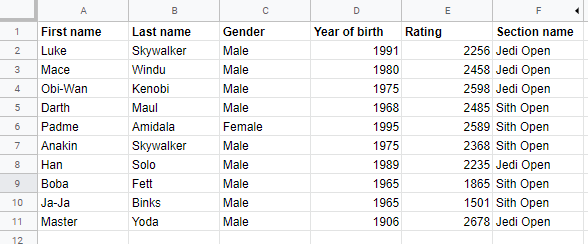
2. Click Upload and Entries from CSV in the Lobby
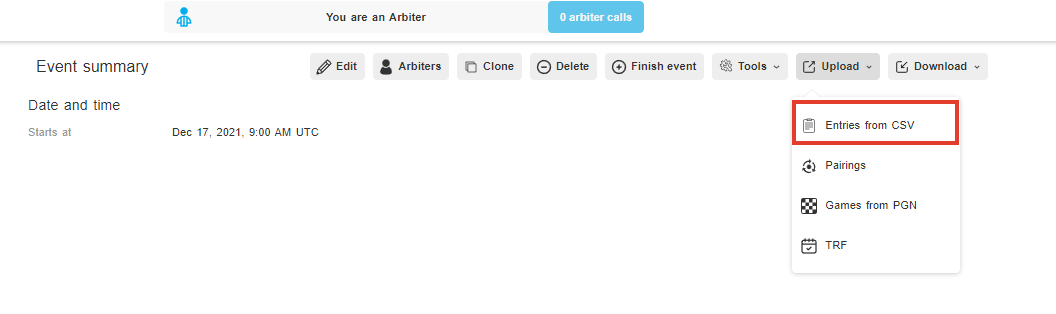
3. Select Use section specific input file (as in our example) or a specific Section
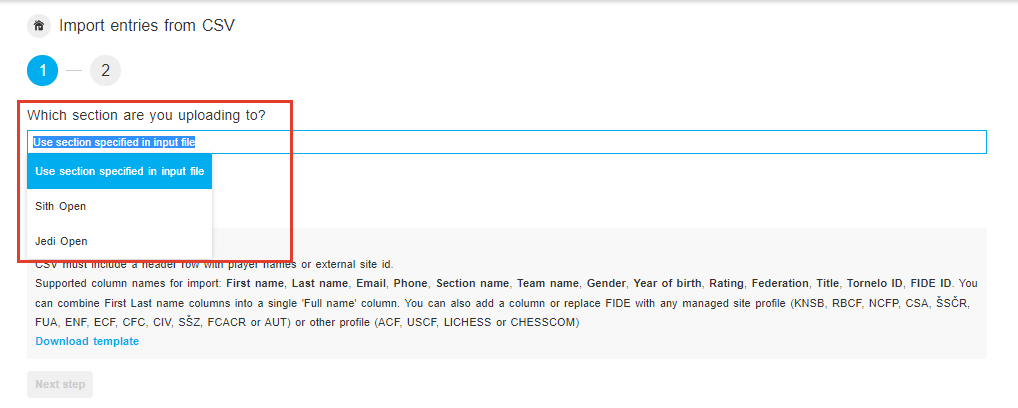
4. Check the data in the Preview
- Number of rows (players)
- Left column matches type of data in the right column
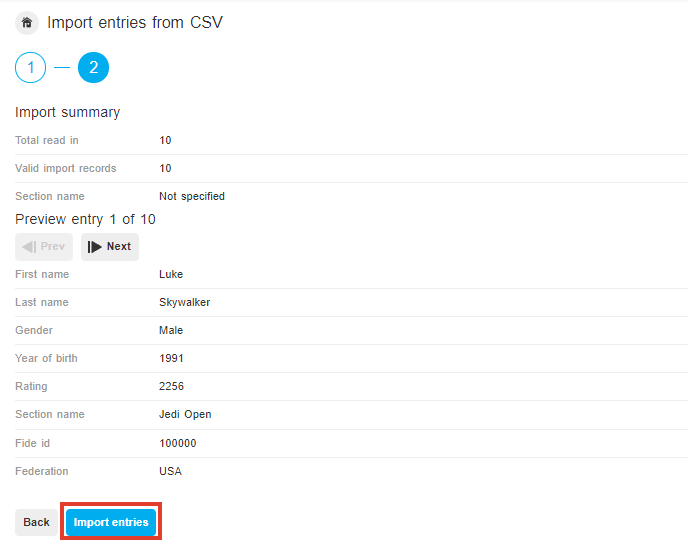
6. Click Import entries
In case of Error, check that all the cells in all the columns include correct data.
Common mistakes:
- importing .xls file instead of .csv file
- extra spaces/characters in cells
- Year of birth is too low or too high
- Federation doesn’t include valid 3-letter code