It is possible to Run an Event with a few simple clicks, see more details here. However, by customising your settings you can take your Event to another level.
The setting are divided into 8 tabs described below, you can navigate between them using the left-hand side menu.
You can always change your settings by clicking the Edit button in the Lobby.

Event Details
The tab Required details is for basic tournament information.
- The only field that you can never skip is the Event name.
- You should always select Start and End date and time.
- Time zone is automatically selected by filling in your location, alternatively you can choose to display times in universal zone UTC
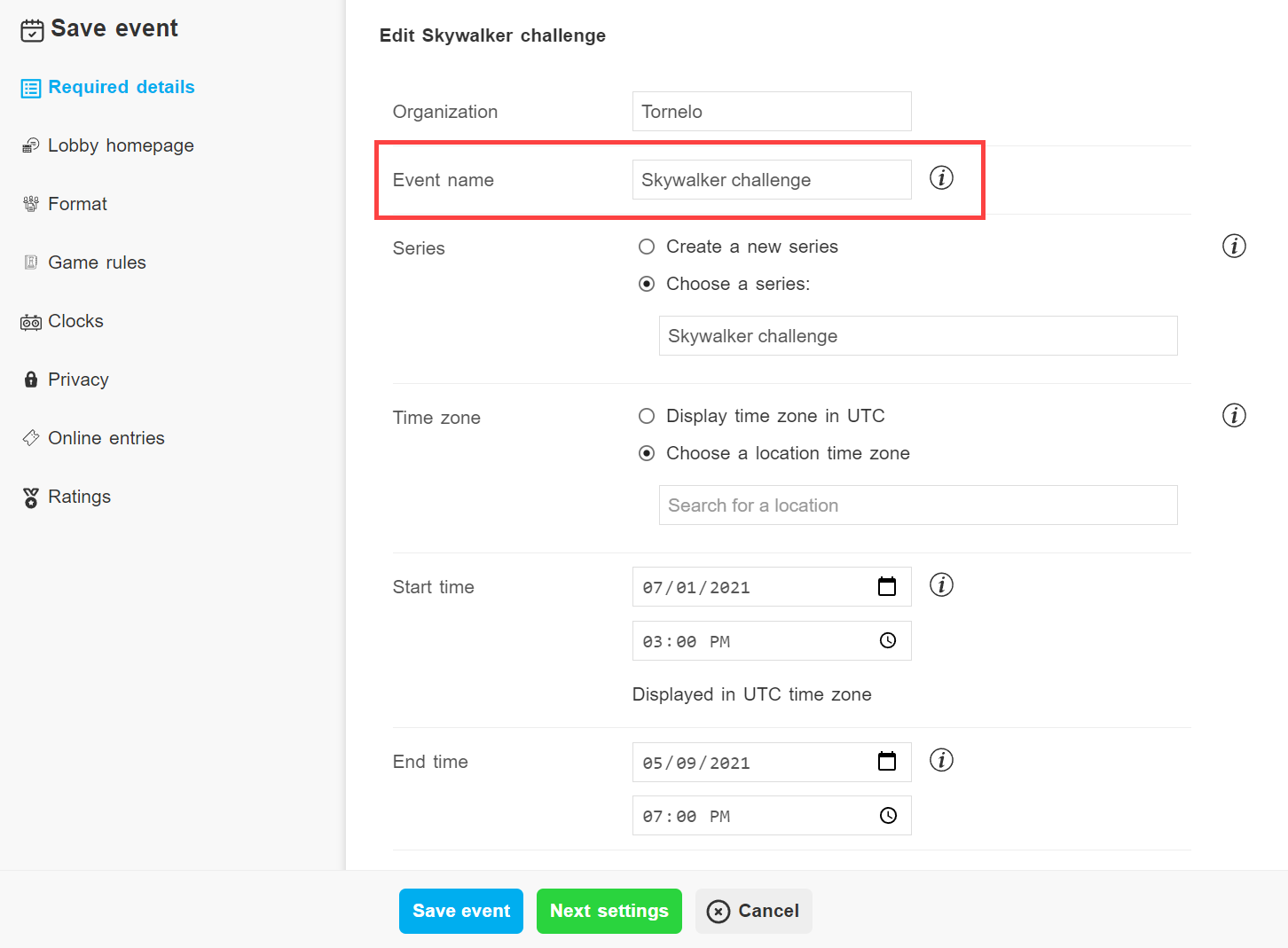
- Recurring events may benefit from Series settings – that way you can share one link with your players once and choose an active Event, where all players will be navigated
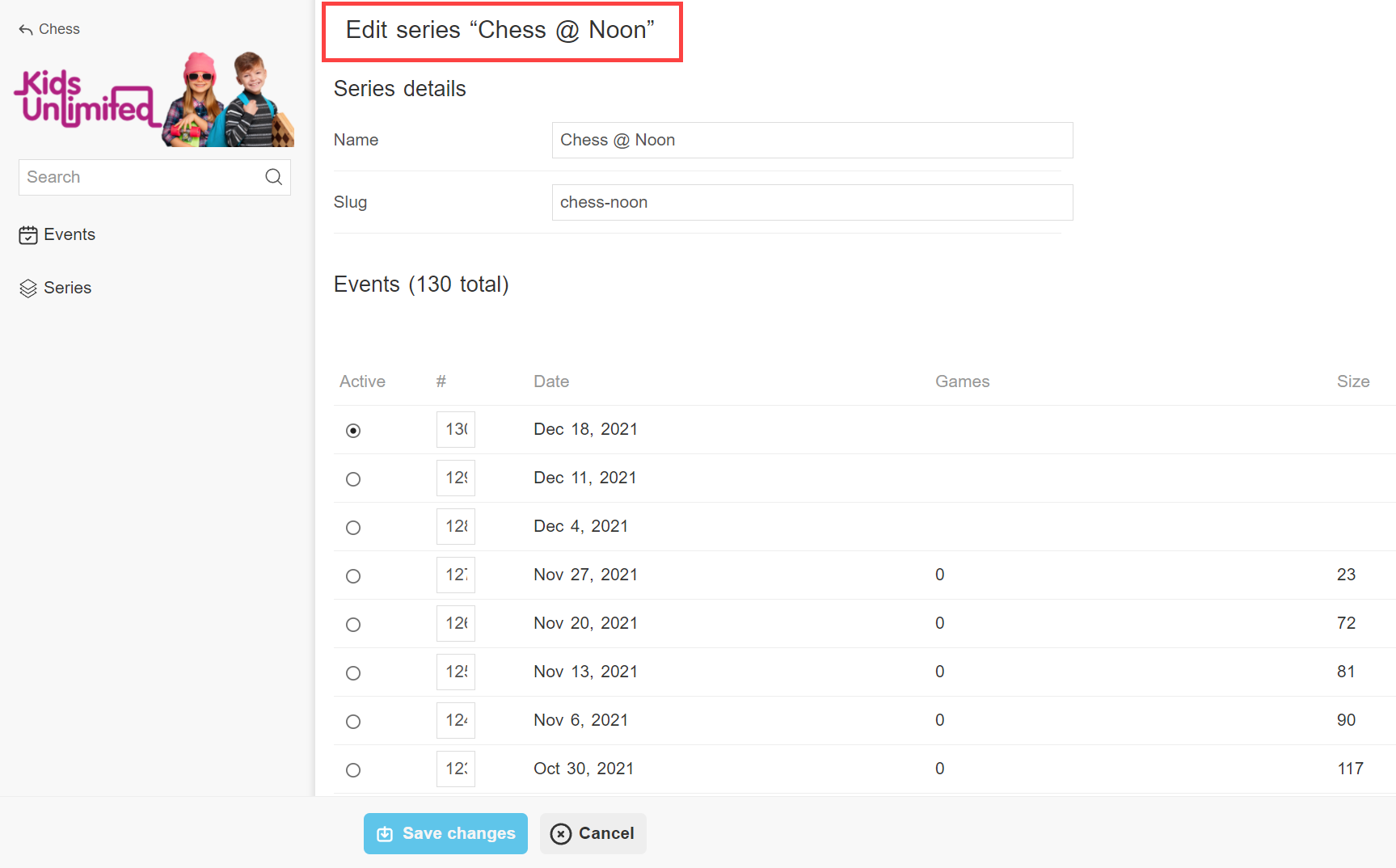
Lobby homepage
Lobby homepage is a place where you can customise what will players see under the Event summary.
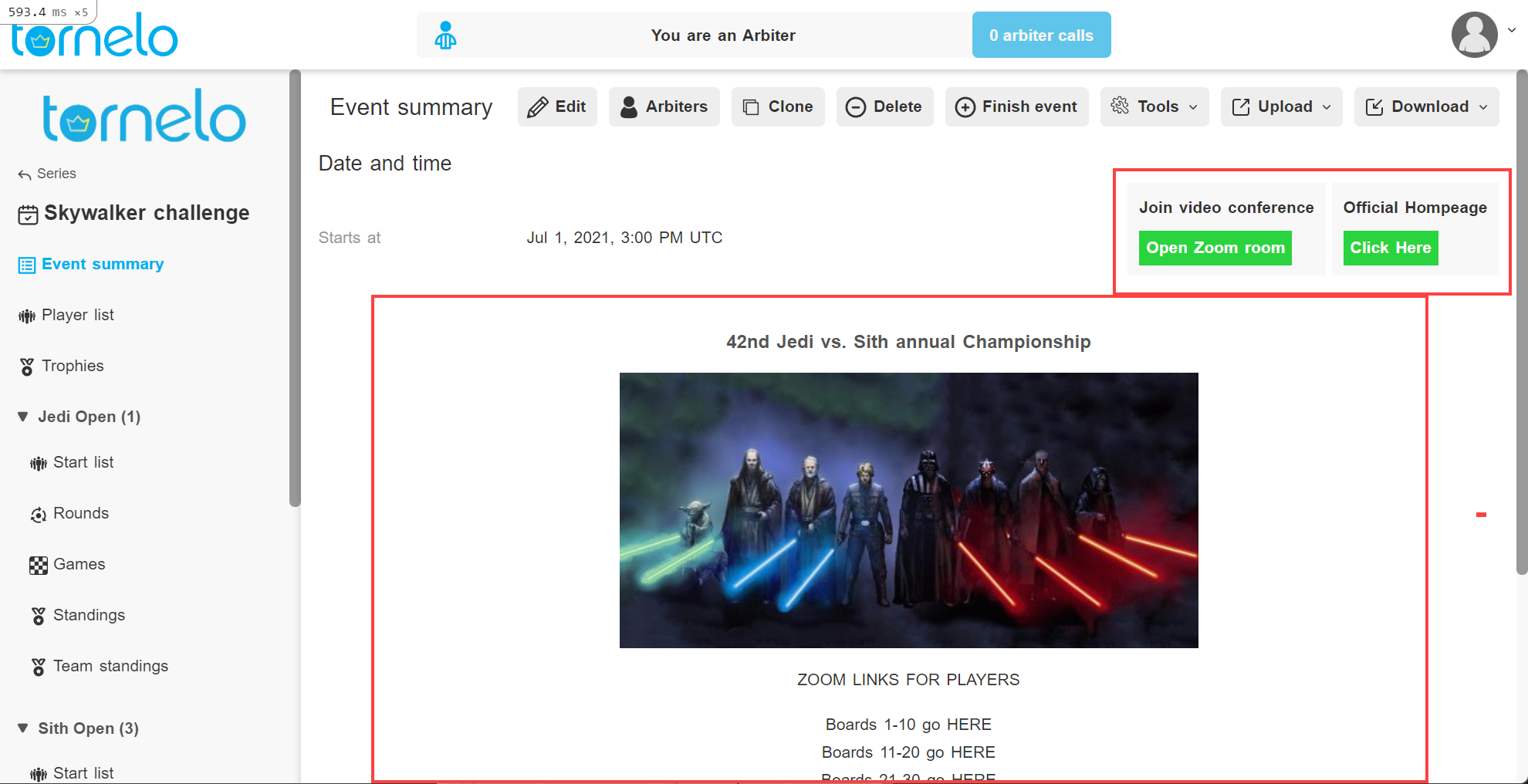
- Video conference URL is a field for a link of your default meeting. You can link to any platform (eg. Zoom, Jitsi, Meets, Teams or other).
- For more advanced use of Video conference URLs you can customise where players from each Section will be navigated in the next tab Format
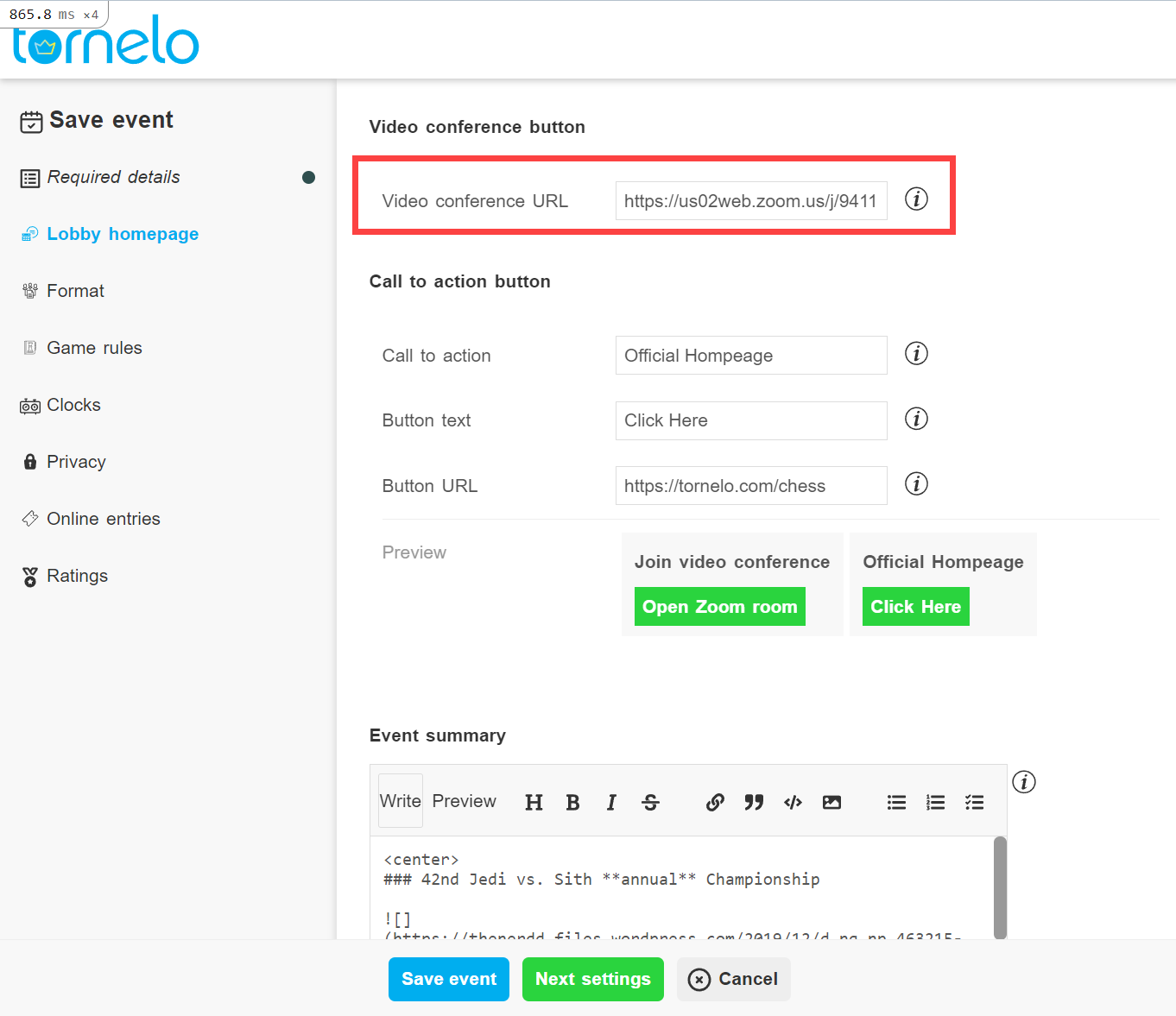
- Call to action button can be used to navigate players anywhere you want, eg. tech-support, live broadcast, practice event, your homepage, you can create your own description and preview the button
- You may add any text you like in the Event summary or use a simplified version of Markdown and HTML commands to add some style
Format
Under the Format tab you can choose your Event structure, its Sections, their format and basic settings.
First options apply to your whole Event:
- Play games online is selected by default, uncheck the option for OTB Events
- Team battle is a type of swiss event where players of the same team are not paired against each other (see more here)
- FIDE mode should be checked for official Events, it will strictly enforce a number of FIDE rules relating to pairings.
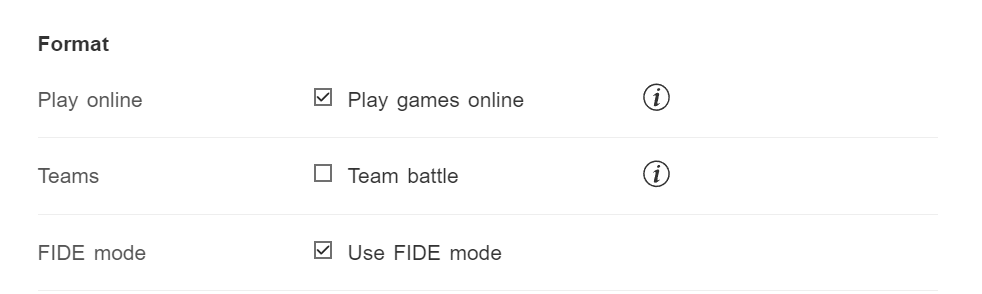
Section settings will only apply to one section. To add another section click Add section at the bottom.
It is possible to set:
- Section name
- Number of rounds
- Customise number of points
- Choose pairing options (see more here)
- Select tie-breaks
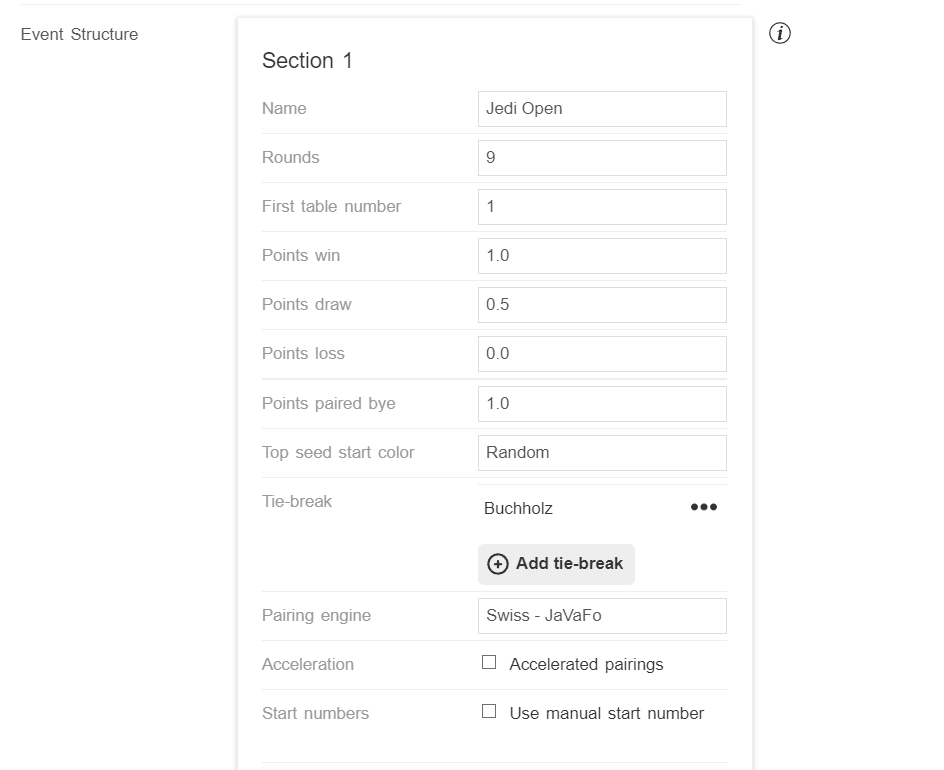
- You can add a private conference URL here, this will only be available to players who are registered for that Section. Players in the Section then won’t see the Default Video conference URL set in Event homepage.
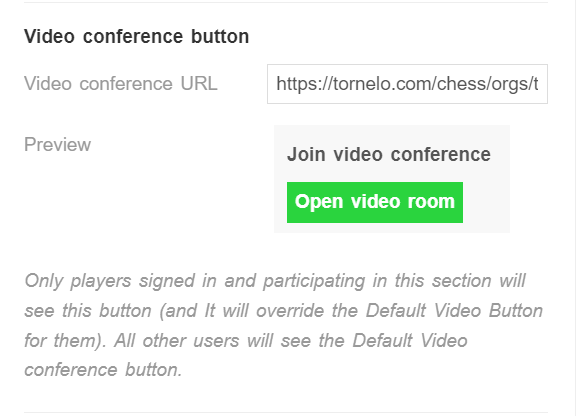
Game rules
You are in charge of the Game rules, everything is customisable.
- By default the Variant is set to Standard Chess you may also play Take Me Chess and Anything Goes Chess and you can decide to start from a certain position by adding a FEN code
- Decide what actions are players allowed to take during the game (Premoves, Take backs, Draw offers, etc.)
- Set rules for automated draws (by default we follow FIDE Online Chess Regulations)
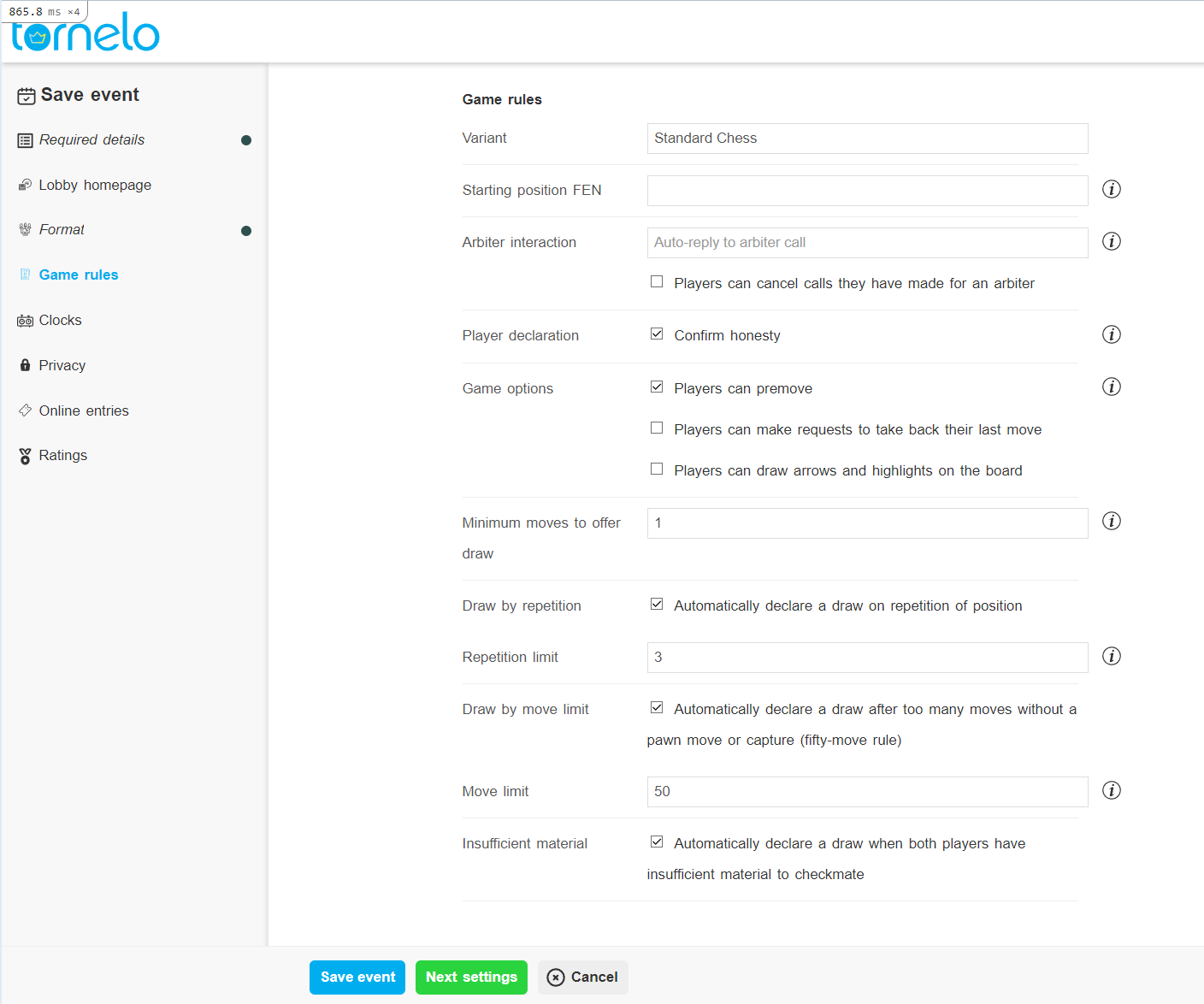
Clocks
On Tornelo you can set the clocks with any time in any number of periods.
Make sure you enter your clock times in seconds, in the example below 300 seconds = 5 minutes.
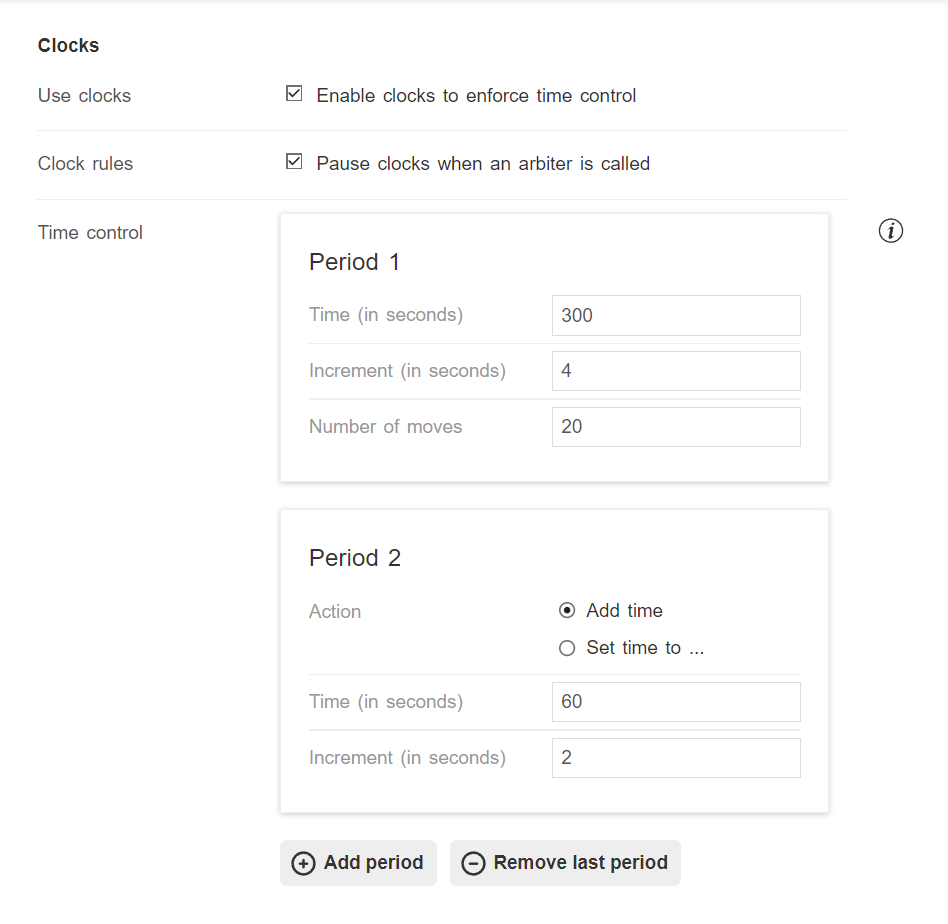
Privacy
Select the appropriate privacy settings for your Event.
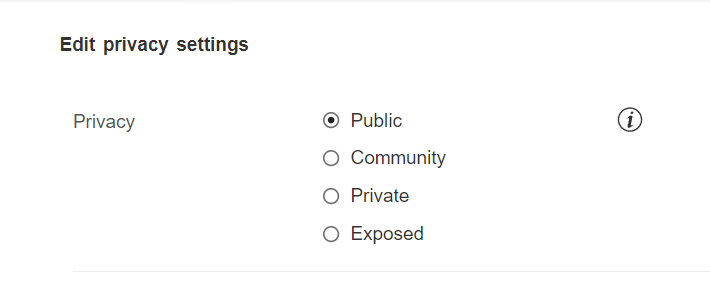
Online entries
Self-registration is the most recommended option and the most suitable one for Online events. You choose to Accept entries on Tornelo and players will be able to go to Tornelo and Register.
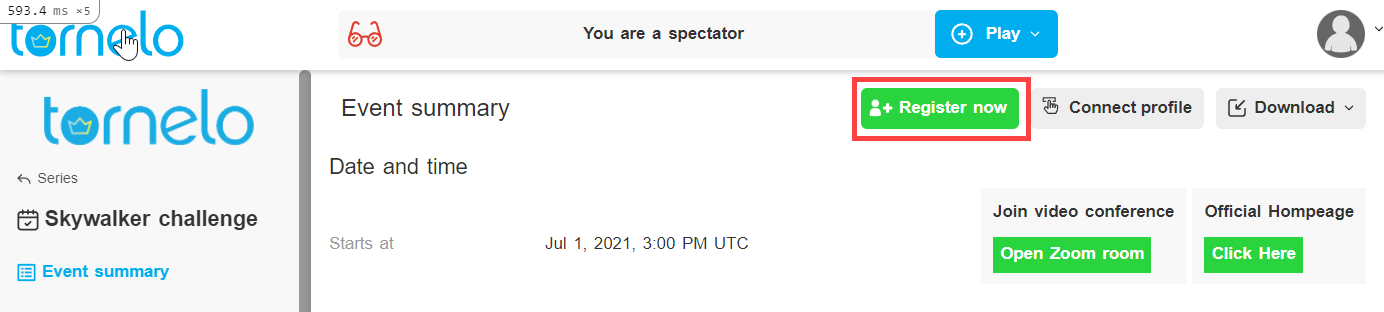
You can further customise:
- What they will be asked during the registartion process
- How many players are allowed, whether they can choose a Section or will be forced to a specific one
- Whether you will collect entry fees
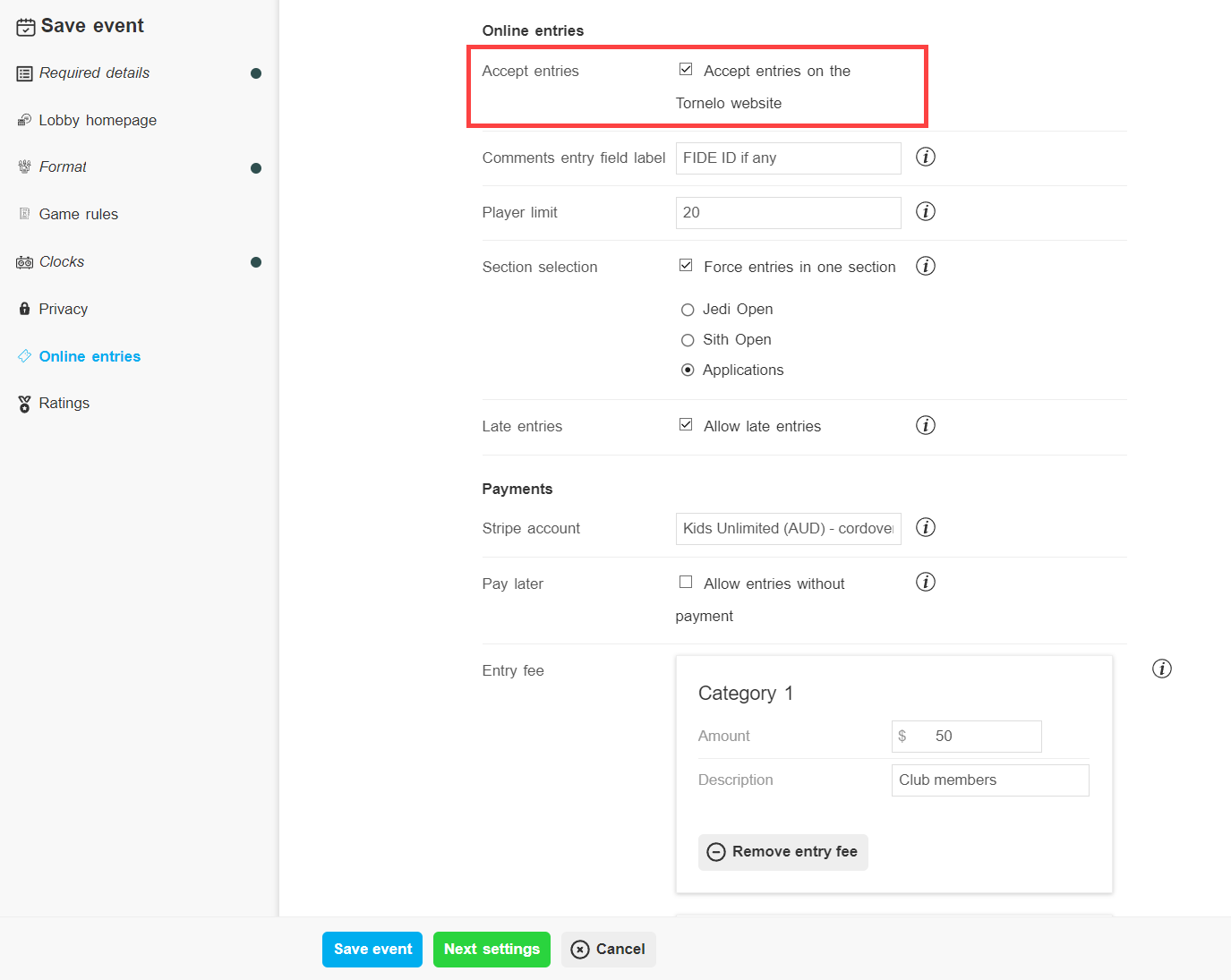
- Allowing late entries will let players register to your event at any time. If late entries are disallowed then once the 1st round pairings are done no new players will be able to register
- If you want to collect entry fees, you have to connect a Stripe account to your Organisation (see more here)
- Then simply set the amount (or even multiple entry fees, eg. full fee and discounts for children, club members etc.)
- You may allow players to pay later by selecting Allow entries without payment
- The overview will be visible in your Financial report
Ratings
Submit your Event for Tornelo platform ratings and your players will see their performance in their Profiles.
External profiles option is set to Tornelo by default, therefore all names and player details will be displayed according to Tornelo database.
Alternatively you can choose to use data from FIDE rating list or number of national rating lists. That way the names and ratings will correspond to the data of respective rating lists. If you want to add your national rating list on Tornelo, email us on help@tornelo.com.
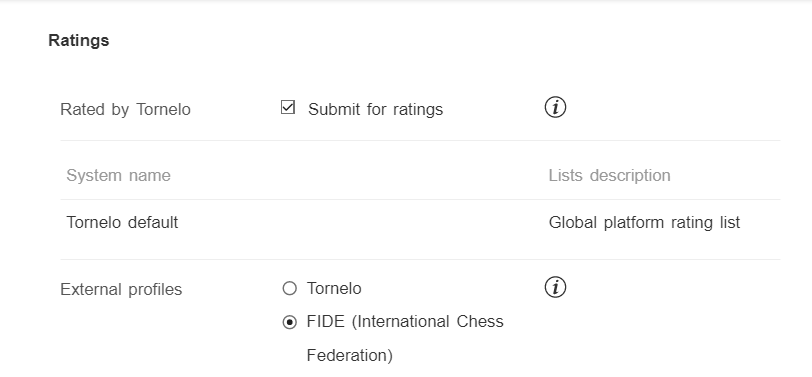
Don’t forget to click Save event, when you are done!